How to Download Music and Videos from Tubidy: A Step-by-Step Guide
Tubidy is a popular online platform that allows users to discover, stream, and download music and videos. It offers a vast collection of songs and videos across various genres and languages. While Tubidy primarily operates as a streaming service, it also provides the option to download content for offline access. In this step-by-step guide, we will walk you through the process of downloading music and videos from Tubidy, ensuring that you can enjoy your favorite content even when you’re offline.
Step 1: Accessing the Tubidy Website
To begin, open your preferred web browser and navigate to the Tubidy website. Tubidy can be accessed through the following URL: www.tubidy.com. Alternatively, you can search for “Tubidy” on a search engine and click on the official Tubidy website from the search results.
Step 2: Searching for Music or Videos
Once you’re on the Tubidy website, you’ll find a search bar prominently displayed on the homepage. Type in the name of the song or video you want to download in the search bar and press Enter or click the search icon.
Step 3: Selecting the Desired Content
After performing the search, Tubidy will display a list of relevant results based on your query. Browse through the search results and click on the music or video you wish to download. This will take you to the content’s page.
Step 4: Reviewing the Details
the content page, you will see detailed information about the music or video, such as the title, duration, file size, and format. Take a moment to review these details to ensure that you have selected the correct content.
Step 5: Choosing the Download Format
Tubidy offers multiple download formats for both music and videos. Select the desired format that suits your preferences and requirements. Common formats include MP3 for music and MP4 for videos.
Step 6: Initiating the Download
After selecting the preferred format, click on the download button to initiate the download process. Tubidy will begin processing the file and prepare it for download.
Step 7: Completing the Download
Once the processing is complete, Tubidy will provide a download link for the content you selected. Click on the download link to start the download. Depending on your browser settings, you may be prompted to choose a location to save the file. Select an appropriate location on your device and click “Save” or “Download.”
Step 8: Verifying the Downloaded File
After the download is complete, navigate to the location on your device where the file was saved. Double-check that the downloaded file matches the content you selected and that it is of the expected file size.
Step 9: Transferring the Downloaded Content
If you downloaded the music or video to a computer, you can transfer it to your preferred device, such as a smartphone or tablet, for offline playback. Connect your device to the computer using a USB cable or use other transfer methods like cloud storage or Wi-Fi transfer.
Step 10: Enjoying the Downloaded Content
Congratulations! You have successfully downloaded music or videos from Tubidy. Now you can enjoy your favorite content anytime and anywhere, even without an internet connection. Use a compatible media player on your device to open and play the downloaded file.
Also Read…. how-to-download-and-install-bitlife-unblocked-on-your-device
Conclusion
Tubidy provides a convenient way to explore and download music and videos. By following this step-by-step guide, you can easily navigate the Tubidy website, search for your desired content, select the appropriate format, and initiate the download. Remember to verify the downloaded file and transfer it to your preferred device for offline access. Enjoy the freedom of listening to your favorite songs and watching videos even when you don’t have an internet connection available.





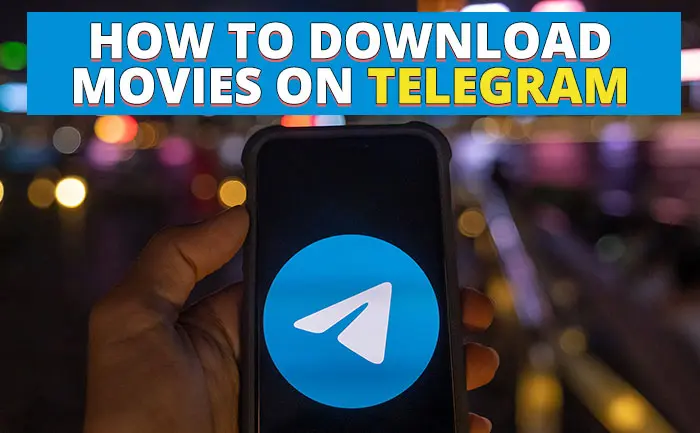

0 Comments